Step 1: First of all download the Gingerbread Custom ROM 2.3.5 on your computer. After downloading the zip file connect your phone to your computer with the use of USB cable. Copy the file to your sd Card.
Step 2: You will have to turn on the USB debugging. To do this go to Menu -> Settings -> Applications -> Development and turn on USB debugging.
Step 3: After turning the USB debugging on just switch off your mobile phone. Now boot your phone in recovery mode. To boot in recovery mode just hold down the Home and Power button together.
Step 4: When the recovery mode appears there will be an option named as “Backup and Restore”. Select that option. Now from here you can take the backup of your ROM so that in case you face any issues with new ROM you can revert back to the old one.
Step 5: At last select the option “Install zip from sdcard” and give it the location of your ROM file which you have saved in your sd card. This will install Android Gingerbread 2.3.5 on your HTC Hero G2 Touch phone.

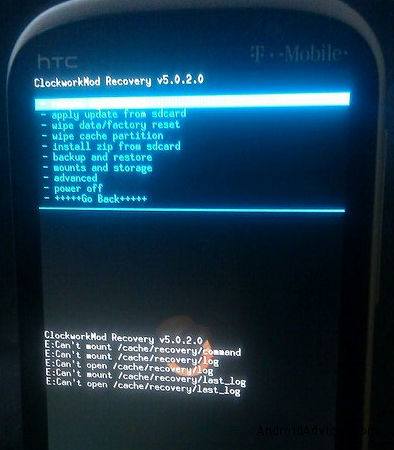
Hey… i have have been following every step quite carefully but every time when i hold down the home and power buttons, a notification error sign pops up instead of the recovery mode. BTW i have HTC Hero G-2 Touch.
Help plz…!
Thanxs
same problem here