The official Android 4.0.3 Firmware update for the Sony Ericsson Xperia RAY has already been pushed to certain countries. But if you’re still waiting for the update to arrive on your phone, you could opt for a manual installation. In this post, we will be teaching you how to update your device manually with Android Ice Cream Sandwich 4.0.3. Plus, we will also teach you how to root your smartphone on the said firmware version.
Disclaimer: We are not liable for any damages that could happen to your smartphone. Flash and root at your own risk. Be warned that rooting could void your phone’s warranty. We also cannot guarantee that you won’t get your phone bricked and totally unusable. In addition, this update and rooting guide can only be applied to the unlocked version of the Sony Ericsson Xperia RAY smartphone. Do not even attempt to install the firmware on the carrier-locked version.
Pre-Requisites:
-> Create a backup of your phone’s important data such as your SMS messages, call logs, phone contacts, photos, music, documents and videos.
-> Check your phone’s battery and see to it that its battery level won’t go any lower than 80 percent to avoid any unnecessary power interruptions.
-> Disable all Anti-Virus and Security suites on your computer. If applicable, do the same on your smartphone.
-> Enable your phone’s USB Debugging mode by going to Settings > Applications > Development. Check the box next to the USB Debugging option.
How to Install:
Step 1: Download the Zip Package from this link. Save the file to your computer. Extract and open the file. You will see a list of download links that corresponds to a particular source file. Click all the links to download the source files.
Step 2: Click and rename the ‘update’ zip package to ‘B’. Place the extracted files to the Flash Tool folder in C:/flashtool. Select ‘Yes’ when prompted to replace the files.
Step 3: Click and run the Flashtool.exe executable file. After which, go the C:/Drive > flashtool > firmwares then delete everything that you see. Once you’re done, click Exit.
Step 4: Find and extract the Official Android 4.0.3 ICS Zip Package. By doing so, you will get the .ftf file. Copy the .ftf file to C:/ > flashtool> firmwares.
Step 5: Launch the flashtool executable file on your computer. Click the ‘flashing icon’, select ‘flashmode’ then click OK. The firmware name 4.1.A.0.562 must be shown on the left box. After which, you need to click the options for ‘Wipe User Data’, ‘Wipe Cache’ and ‘No Final Verification Check’. Once you’re done, click Start to begin the update process.
Step 6: After the installation, remove your phone from your computer. Your phone will reboot but it would take around 10 minutes before you will able to see your phone’s home screen. That’s it!
How to Root:
Step 1: Download the Xperia RAY Rooting Package from this link. Save the file to your computer. Extract the file to a specific folder.
Step 2: Connect your phone to your computer using a USB data cable. Click and launch the ‘runme.bat’ file on your computer.
Step 3: As soon as your device gets recognized, press 1 then ‘Enter’ to start the rooting process. After which, you will be able to see the superuser and busy box tools on your smartphone. You will also see the ‘All Done’ message on your phone’s screen.
Just make sure that you update your phone with the official Android 4.0.3 ICS firmware first before you proceed to rooting.
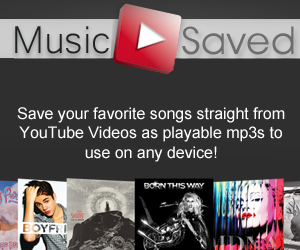


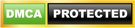
will this method work for Neo V?
It worked for me. Thank you guys!
it realy worked like a charm!!…(i did rooting only)..
thanku guys…
After you click ok on the 7th step, the flashtool ask you to unplug the device, power off the device, press back button and hold it, plug the USB cable. The problem is that Xperia Ray only has a touch sensitive button which makes it useless to press and hold it, so it doesn’t work..